Overview
A DNA Grid is a User Item displays Y-DNA test results from TMG's DNA Log in a "marker grid" format. The DNA Grid User Item is a Content Item that must be added to a Custom Page. You can place multiple DNA Grid User Items on a single page.
Each DNA Grid User Item has one or more DNA Group sub-items to specify groups of test results you want to include in the grid.
You can see example grids on the Second Site demonstration site.
Three windows are part of the user interface for the DNA Grid User Item.
- The Edit DNA window is the first window users see when they edit a DNA Grid User Item. It contains the properties that apply to the grid as a whole and a list of the DNA Groups contained by the DNA Grid User Item.
- The Edit DNA Group window is a sub-window of the Edit DNA Grid window. Users add a group for each set of test results that they want grouped together and formatted the same way. The Edit DNA Group window includes a list for specifying and managing the members of the group. Formatting options are controlled by assigning a Group Class to the group. Second Site includes 36 Group Classes for this purpose.
- The Edit DNA Member window is a sub-window of the Edit DNA Group window. It is used to add members to the group.
Groups
As described above, the DNA Grid User Item shows test results in groups and each group has a set or properties including the list of people whose test result should be included in the group. You can add as many groups as you like to a DNA Grid User Item, and you can add as many people as you like to a group. Usually, the set of tests that are in a group are similar to each other, i.e., they are more closely related to each other than they are to people in other groups, but you decide how many groups to make and who is in each group.
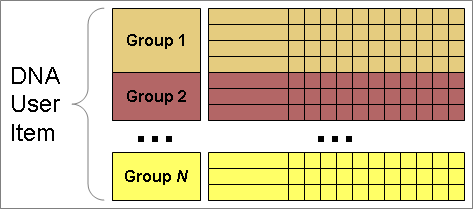
Output
Second Site creates a row and column grid to show the DNA test results. You can review various examples on the demonstration site.
Here's a list of characteristics of the grid output.
- Each group can have a different color scheme.
- Column titles in red text indicate fast-moving markers. (See the list below.)
- Column titles with yellow backgrounds indicate columns where all the test results are not the same.
- Cell values with yellow backgrounds indicate a result that is not the same as the modal value.
- If the grid is wider than the content area, scrollbars will appear to scroll the grid horizontally.
- The grid can include the Title at the top as well as the group name at the top of each group.
Properties
Title and Show Title
DNA Grids must have a Title, but the title may or may not appear on the page. If Show Title is checked, which is the default, the title text appears at the top of the DNA Grid.
Caption
The Caption is optional. If you enter a caption, it appears beneath the DNA Grid.
Enabled
See Enabled on the User Items page.
Alignment
The Alignment property determines how the DNA Grid is positioned relative to other content on the page. The enclosure includes the title, the header and data rows, and the caption, if any. You can float the enclosure left or right, or you may center it. When the enclosure floats left or right, other content may flow to the other side of the enclosure.
Clear
See Clear on the User Items page.
DNA Type
The DNA Type pull-down menu controls the type of DNA to process. At present, the DNA Grid User Item supports Y-DNA test results only.
Test Name
The Test Name property lists all the DNA tests supported by Second Site. By choosing a Test Name, you are instructing Second Site to favor that particular test. If a person has more than one DNA test result in the DNA Log, Second Site will use the named test. If a person does not have a DNA test result for the chosen test, Second Site will convert the first test result it finds to the preferred test. Conversion results will vary; see the DNA Test Result Conversion page.
Modal Values
As of version 8.03, Second Site's modal value logic is subject to a marker comparison limitation that affects duplicated markers such as 464a/b/c/d. Second Site compares them as individual values whereas experts recommend reordering the values for maximum matching. This limitation may be removed in a future release.
The Modal Values pull-down menu controls whether and how Second Site computes modal values for all the test results in the grid. You can also compute modal values for each group of results; see the Modal Values property for the Edit DNA Group window.
| Choice | Description |
|---|---|
| None | If you choose "None", the Show Modal Values checkbox is disabled and Second Site will not compute or display modal values for all the test results in the grid. |
| From all groups | If you choose "From all groups", the Show Modal Values checkbox is enabled and Second Site will compute the modal values from all the test results in the grid using the statistical mode of those values. |
| Use 1st person in 1st group | If you choose "Use 1st person in 1st group", the Show Modal Values checkbox is enabled and Second Site will use the values from the first test result in the first group. Choose this option if you'd prefer to substitute your own values in place of the mathematically-derived values. |
If you choose "Use 1st person in 1st group", you need a test result in your TMG database that represents the modal values. If no particular person has a test result with the complete set of modal values, you can add a dummy person and attach the result to that person. Set the person's name to "Modal" or some other descriptive word or phrase and do not include the dummy person in the site.
Show Modal Values
The Show Modal Values checkbox controls whether or not Second Site displays the modal values computed for all the test results in the grid.
If Show Modal Values is not checked, the Modal Values setting still matters; cell values are highlighted based on the modal values whether those values appear in a row in the grid or not.
If multiple values tie for the most occurrences, Second Site will display the values in braces and separated by commas. For example:
{11,12}
If your groups are closely related, you may want to show modal values computed using all the test results in the grid. If the groups are not closely related, you may opt to omit the grid-wide modal values and add group-specific modal values instead.
Name Option
Note By default, Second Site will not display the name associated with a DNA test result: it will show the kit number instead. This is to protect the privacy of test takers. If you have permission to show a name, you can add the ShowName directive to the test result. See the DNA Comment Field Directives page for more information.
The Name Options pull-down menu has the following choices:
- Full Name
- Name (Middle Initials)
- Surname Only
The default value is "Name (Middle Initials)". If you choose "Surname Only", the user can see the full name by positioning the mouse over the name until a tool tip is displayed. The tool tip will contain the full name.
Full names require more horizontal space than the other options, and horizontal space is limited when displaying marker grids.
Marker Set
The Marker Set pull-down menu has the following choices:
- Full Signature
- Abbreviated Signature
The default value is "Full Signature", where Second Site displays all the marker values for each test. For example, if all participants took a 37-marker test, there will be 37 columns of marker values.
If you choose "Abbreviated Signature", Second Site displays only the marker values that are not the same in all tests. So, for example, if all participants took a 37-marker test, but all participants had the same value in 25 of the markers, the grid would include only the 12 columns where there are variations.
Marker Display
The Marker Display property controls whether the DNA Overlay Chart shows marker values using an alphabetic code or numeric values. The default is "Numeric".
Second Site expects that marker values in TMG's DNA Log will be numeric and will display them as they were input. You may also display the values using an alphabetic code where a=1, b=2, ... z=26, A=27, B=28, etc. The alphabetic code is much more concise and lends itself well to both display and analysis but it is not widely used and may not be a good choice for that reason.
Haplogroup
TMG has two data entry fields for recording the haplogroup: Confirmed and Predicted. The Haplogroup pull-down menu controls which of those values are included in the grid. It has the following choices:
| Choice | Description |
|---|---|
| None | Second Site does not include the haplogroup in the grid. "None" is the default. |
| Best | If you choose "Best", Second Site will include the Confirmed Haplogroup in the grid, unless it is empty. If the confirmed haplogroup is empty, Second Site will substitute the Predicted Haplogroup in its place. |
| Both | If you choose "Both", Second Site will include both the Confirmed Haplogroup and Predicted Haplogroup in the cell, with the Predicted Haplogroup beneath the Confirmed Haplogroup. |
| Confirmed | If you choose "Confirmed", Second Site will include the Confirmed Haplogroup in the grid. If it is empty, the haplogroup will be blank for the given row. |
| Predicted | If you choose "Predicted", Second Site will include the Predicted Haplogroup in the grid. If it is empty, the haplogroup will be blank for the given row. |
Haplogroups in black or white text (depending on the background color) indicate the Confirmed Haplogroup. Haplogroups in red italic text indicate the Predicted Haplogroup.
Comment
The Comment property controls whether the Comment field from the DNA test result appears in the grid. The choices are "None", "Left", and "Right". The default is "None".
If you choose "Left", the Comment field is added to the left-hand side of the grid before the marker values. If you choose "Right", the Comment field is added to the right-hand side of the grid after the marker values.
Test Groups
The Test Groups section contains controls for manipulating the list of test result groups. Use the [Add...] button to add a group. Use the [Edit...] button to edit an existing group. Use the [Delete] button to delete an existing group.
The [Edit...] and [Delete] buttons operate on the currently selected group.
Use the up arrow and down arrow to change the sequence of groups.
Show Group Number
If Show Group Number is checked, Second Site will include a group number column in the grid. The default is unchecked, and no group number appears.
Fast-Moving Markers
Here are the markers that Second Site considers "fast-moving":
- 385
- 439
- 449
- 458
- 459
- 464
- 570
- 576
- CDA-a
- CDA-b
This page last changed on 23 Mar 2022.