Overview
A Calendar is a User Item that adds a dynamic calendar to a Custom Page. A Calendar User Item is a Content Item. It does not create a page of its own and so you must place it on a Custom Page. You can see an example on the Second Site demonstration site.
Each Calendar User Item may have one or more Calendar Events subitems to specify which events you want to include on the calendar. Events appear on the calendar on the anniversary date of their occurrence.
The Calendar supports two date ranges, "Month" and "Day".
Calendars are created by scripts that Second Site adds to the page and they will not be visible unless JavaScript is enabled in the browser. The scripts generate the HTML required to show the calendar and provide controls for changing from month to month or from day to day.
Month Range
When the range is set to Month, the User Item creates a grid for a single month and the visitor may navigate to other months. The initial view of the full month calendar is the current month. The person browsing the site may move forward or backwards a month at a time using arrows that appear near the display of the current month. When the user changes the month, a script stores the current month in the visitor's browser and redisplays that month when the user returns to the page.
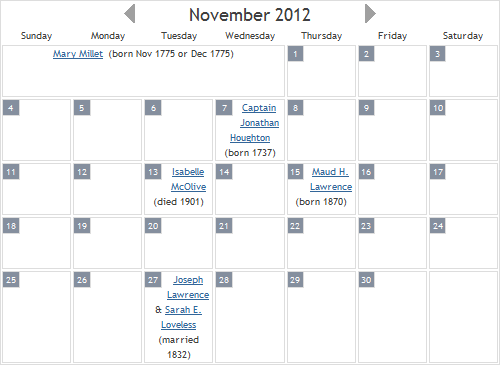
Day Range
When the range is set to Day, the User Item creates a simple list of the events for a single day. The initial view of the day calendar is the current day. The person browsing the site may move forward or backwards a day at a time using arrows that appear near the display of the current day.
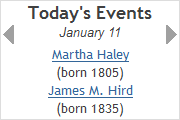
Formatting
On the Custom Page that hosts the Calendar User Item, the calendar is enclosed by a DIV element that by default includes a border that also surrounds the calendar title and caption. You may adjust the formatting of the calendar using stylesheet parameters in the Stylesheets.System.Calendars section.
Calendar Events
To add events to the calendar based on events in your TMG project, you add Calendar Events via the [Add...] button on the Edit Calendar window. The Add button adds a Calendar Events subitem to the Calendar User Item that appears in the Calendar Events list on the right-hand side of the Edit Calendar window. Each Calendar Events subitem specifies a set of events.
See the Calendar Events Details section below for a more in depth description of Calendar Events.
Calendar Properties
Title
Calendars must have a Title, but the Title may or may not appear on the page. If Show Title is checked, which is the default, the title text appears above the calendar.
Enabled
See Enabled on the User Items page.
Caption
Captions are optional. If you enter a caption, it appears below the calendar.
Page Section
See Page Section on the User Items page.
Range
The Range pull-down menu has the following choices:
- Month
- Day
When set to "Month", which is the default, the output will be a calendar month with events listed on the appropriate day of the month. When set to "Day", the output will be a list of events for the current day.
If you set the Range option to "Month", the Page Section property should be set to "Content". If you set the Range option to "Day", you can set the Page Section property to any of the available options.
Name Option
The Name Option pull-down menu has the following choices:
- Full Name
- Name (Middle Initials)
When set to "Full Name", a calendar entry will include the person's full name. When set to "Name (Middle Initials)", Second Site will attempt to change any middle names to initials. If the given name field includes certain special characters, Second Site will not attempt to convert middle names to initials for that name. The special characters are ( [ " ' (left parenthesis, left bracket, double-quote, single-quote). The default value is "Name (Middle Initials)".
Date Format
The Date Format pull-down menu controls the format of certain dates in the calendar. It has the same choices as the date formats property described in the Dates section.
Events with exact dates are shown in the list for a given day of the month, and the text includes the year only; see November 7th in the example above. Those entries are not subject to date formatting.
Dates for events with imprecise dates are formatted according to the Date Format choice; see the entry for Mary Millet in the example above.
Calendar Events Details
For each Calendar Event item, you specify one or more filters to select a subset of TMG events. Second Site only processes events that have a regular date with a month assigned. Any partial date without a month is ignored. In addition, for each Calendar Event item you can filter the data as follows:
- by Event Type (Birth, Death, Burial, etc.)
- by Event Primary status
- by Person (by a custom flag value)
Show Label
If Show Label is checked, the event label will be included in the calendar entry.
Special Dates
- Some events in your data might occur on February 29th, but the current year shown in the calendar may not be a leap year. In that case, Second Site will include February 29th even in non-leap years so that the February 29th events are visible. If there are no events on February 29th, then the day will only be included for leap years.
- Some partial event dates will specify a month and year but not a day. Those events appear in the calendar for the given month but are not assigned to a specific day.
This page last changed on 02 May 2018.