Chart Membership Factors
Chart membership is affected by multiple factors.
- The person must be related to the subject person according to the definition of the chart. For pedigree charts, is the person an ancestor of the subject? For descendant charts, is the person a descendant?
- The person must be related to the subject within the generation limit. In a descendant chart, if the generation limit is set to 1, only the subject is shown. If the generation limit is 2, only the subject and parents, and so on.
- The person must be included, or shown according to the People Section filters.
- If the "Continue Excluded Lines" property is checked and the associated detail filter property is checked in the People Section, everyone who is related to the subject within the generation limit is eligible to appear in the chart. For pedigree charts, the associated property is "Show Name when Parent". For descendant charts, the associated property is "Show Name when Child".
- If a Flag Filter is defined for the chart, the person must pass that filter. If a person fails the Flag Filter, none of his descendants (in a descendant chart) or ancestors (in a pedigree chart) are eligible for the chart.
The Flag Filter is applied after the chart membership logic described on this page. Please see the Chart Properties page for a more detailed explanation and an example.
Factors three and four are interrelated and require a detailed explanation. I'll describe how those factors affect chart membership, but first let's cover the design goals of the chart feature and how those relate to what you want to accomplish on your site.
Design Goals
The first design goal was to minimize the number of properties that affect inclusion and exclusion. A second, related goal was to leverage the existing properties in the People Section. The last design goal was to provide a mechanism to override the site-wide properties.
If you accept the default settings, people will not appear in charts unless they are included or shown according to the properties in the People section. As a result, members of charts will be drawn from the group of people who appear elsewhere in the site.
If you want to limit chart membership to the same people who appear elsewhere in the site, leave the "Continue Excluded Lines" property unchecked.
If you want more people to appear in a chart than appear elsewhere in the site, you must set both the "Continue Excluded Lines" checkbox and the checkbox for the associated Detail Filter in the People Section. It is not possible to expand the chart membership beyond the set of people who appear elsewhere in the site unless you are willing to set the associated Detail Filter property to checked. Doing so will affect person page entries as well as charts.
For pedigree charts, the associated Detail Filter properties are Show Name when Parent and Show Lifespan when Parent.
For descendant charts, the associated Detail Filter properties are Show Name when Child and Show Lifespan when Child.
In the examples below, the descriptions do not identify the group (Included Deceased, Included Living, Excluded Deceased, Excluded Living) of the potential chart member. Second Site applies the appropriate setting based on the group of the specific individuals.
Chart Membership Examples
The following examples illustrate how the factors that affect chart membership interact. Despite the existence of multiple factors, three examples will show all the important usage cases.
The following legend applies to all the examples.
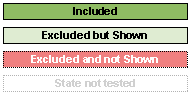
The green and light green boxes would appear in an actual chart. The other boxes would be suppressed. The example boxes have an ID number that is used in the text. The suffix "(Inc)" means included, and "(Exc") means excluded. It is not important why a person is included or excluded; once the determination has been made that a person is included or excluded, the chart membership logic is consistent.
All the examples represent the same three-generation pedigree chart with boxes representing the same set of people. Certain ancestors of the subject person are excluded. The logic is the same for descendant charts except the lineage flows from parent to child rather than the other way around.
Example 1
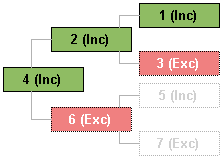
People.Show Name when Parent is unchecked.
Continue Excluded Lines does not apply.
This is the simplest case. When People.Show Name when Parent is unchecked, excluded parents do not appear in the chart. That means that "3 (Exc)" and "6 (Exc)" do not appear in the chart. Furthermore, no subsequent ancestors in the same line as the excluded parents will appear in the chart. As a result, "5 (Inc)", an included person, does not appear in the chart because the "6 (Exc)" is excluded.
Example 2
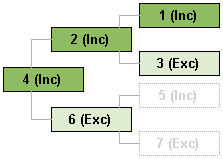
People.Show Name when Parent is checked.
Continue Excluded Lines is unchecked.
When People.Show Name when Parent is checked, the names of excluded parents will be shown in the site person pages and in charts. Names are shown for only a single generation, however, and in charts, the line stops at the first excluded parent whose name is shown. So, again, despite the fact that "5 (Inc)" represents an included person, the box does not appear in the chart; "6 (Exc)" is excluded, and Second Site does not include any subsequent ancestors in the same line.
If Continue Excluded Lines were checked, the results would be different; that's the next case.
Example 3
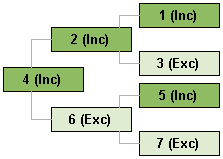
People.Show Name when Parent is checked.
Continue Excluded Lines is checked.
This is another simple case. When People.Show Name when Parent is checked and Continue Excluded Lines is also checked, ancestors of the subject person are included in the chart unless they are beyond the generation limit.
Exception
There is only one exception to the rules described above and illustrated in the examples. If the subject person is excluded, Second Site applies the chart inclusion logic as if the subject were included. The rationale is that the user has specifically requested a chart for the subject, but if the subject is excluded, the resulting chart would have zero boxes (Example 1), or 1 box (Example 2). Only Example 3 would produce a useful chart.
Here's a practical example where the exception is helpful. If you want an ancestor chart for yourself, but you do not want to include yourself in the site, the exception allows you to build a useful chart without requiring Continue Excluded Lines to be checked.
For some chart types, such as Relationship Charts, the user explicitly identifies all the members of the chart. In that case, the inclusion/exclusion rules do not apply, but lifespans will be limited according to the Limit Details for Living People settings in the People Section.
This page last changed on 05 Feb 2016.